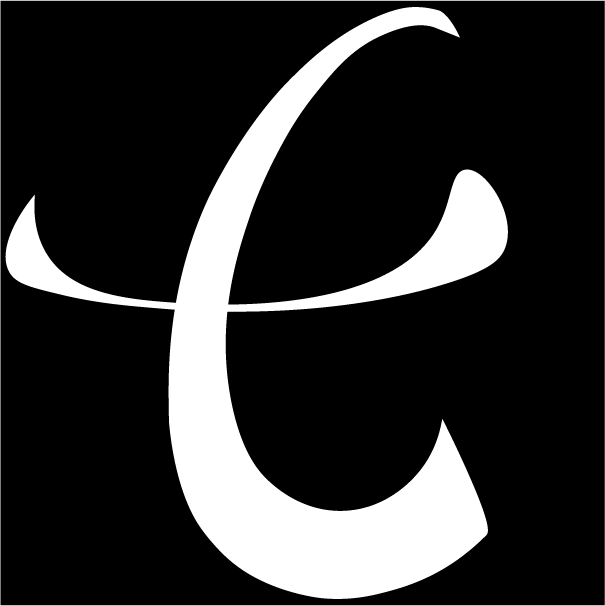实用 | 如何搭建梯子,实现科学上网
前言
因为经常浏览一些国外的资料、视频等刚需,以前也用过一些翻墙的软件,但是收费高又不稳定,吃了不少亏,所以决定自己搭建一个梯子来使用。
本文章内容主要整理了一些网络上如何搭建梯子,实现科学上网的搭建使用教程,内容还比较粗略,有任何疑问可以留言讨论。
准备工作
-
一台服务器
服务器的配置看个人需求,如果只是为了科学上网,配置够用就行
参考内容(非必须)
Vultr注册购买:https://www.vultr.com/ -
SSH 连接工具(可选)
可选,现在很多服务器厂商都支持 WEB 端访问,不过建议安装必要的工具,因为这样操作比较方便(不针对小白)
参考内容(非必须)
FinalShell下载:http://www.hostbuf.com/t/988.html -
域名
建议准备好一个域名,它满足市面上 99% 搭建场景,放在哪里都是合适的
参考内容(非必须)
域名购买地址:https://www.namesilo.com
地址生成器:http://www.haoweichi.com/
域名注册和解析教程:https://youtu.be/NW49jTk0w60
快速使用
下面以采用的是 X-UI 面板快速搭建梯子方式,以
Debian系统为例
参考文档:https://drive.google.com/file/d/16Q92fdOo4-jvMMwvCeO6AmHr-YbmuGVM/view
参考视频:https://www.youtube.com/watch?v=KjvaxyRYZXA&t=600s
- 更新并安装所需工具包
apt update -y
apt install -y curl wget socat
- 一键安装脚本
下面的代码是网络上寻找了,随时会失效,请自行选择安装
wget -N https://gitlab.com/rwkgyg/x-ui-yg/raw/main/install.sh && bash install.sh
备用代码
# 备用1
bash <(curl -Ls https://raw.githubusercontent.com/FranzKafkaYu/x-ui/master/install.sh)
# 备用2
bash <(curl -Ls https://raw.githubusercontent.com/vaxilu/x-ui/master/install.sh)
备用脚本仅作为参考,具体的执行步骤请按照脚本提示要求设置
- 检查防火墙,放行端口
iptables -I INPUT -p tcp --dport 443 -j ACCEPT
iptables -I INPUT -p tcp --dport 54321 -j ACCEPT
注意:如果已经开放了端口,却还是无法访问面板,可以检查下服务器厂商是否在平台设置了安全组规则
- 申请 SSL 的证书
如果需要 vless/trojan 协议,建议申请域名证书
因为通过上面脚本已经配置好 x-ui 环境,可直接在服务器上输入命令:x-ui,调出提示信息,选择 SSL 证书安装,安装提示一步一步操作
- 安装BBR加速
在服务器上输入命令:x-ui,调出提示信息,选择安装BBR+FQ加速,安装提示一步一步操作
资源下载
大家根据对应的系统下载对应的软件,主流的翻墙软件是 V2ray、Clash、Shadowrocket
翻墙软件使用教程:点击打开>>
- Windows
v2rayN 软件下载:v2rayN-Core.zip
SSR软件下载:ShadowsocksR-win-4.9.2.zip
Clash 软件下载:Clash-Win 版本
- Android
v2Ray 软件下载:v2rayNG.apk
SSR 软件下载:shadowsocksr-android.apk
Clash 软件下载:Clash-Android 版本下载
- MAC
ClashX 软件下载:ClashX.dmg
Clash-MAC 软件下载:Clash-MAC 下载
SSR 软件下载:ShadowsocksX-NG.zip
V2Ray 软件下载:V2rayU.dmg
- iOS
请在 AppStore下载 Shadowrocket(小火箭),用美区ID登录下载。
其它
一键搭建 trojan
环境搭建
yum update -y #CentOS
yum install -y curl #CentOS
一键安装脚本
source <(curl -sL https://git.io/trojan-install)
BBR 加速脚本
wget -N --no-check-certificate "https://raw.githubusercontent.com/chiakge/Linux-NetSpeed/master/tcp.sh" && chmod +x tcp.sh && ./tcp.sh
一键搭建 vless
- 一键安装脚本
wget -N --no-check-certificate -q -O install.sh "https://raw.githubusercontent.com/wulabing/Xray_onekey/nginx_forward/install.sh" && chmod +x install.sh && bash install.sh
- BBR一键安装脚本
wget -N --no-check-certificate "https://raw.githubusercontent.com/chiakge/Linux-NetSpeed/master/tcp.sh"
chmod +x tcp.sh
./tcp.sh
- 启动方式
# 启动 Xray
systemctl start xray
# 停止 Xray
systemctl stop xray
# 启动 Nginx
systemctl start nginx
# 停止 Nginx
systemctl stop nginx
- 相关目录
Web 目录:/www/xray_web
Xray 服务端配置:/usr/local/etc/xray/config.json
Nginx 目录: /etc/nginx
证书文件: /ssl/xray.key(私钥)和 /ssl/xray.crt(证书公钥)
一键搭建 v2ray
一键安装脚本
bash <(curl -s -L https://git.io/v2ray-setup.sh)
放行端口
iptables -I INPUT -p tcp --dport 80 -j ACCEPT
iptables -I INPUT -p tcp --dport 8080 -j ACCEPT
结尾
本期的内容就到这里,路过的小伙伴记得支持一下哦!